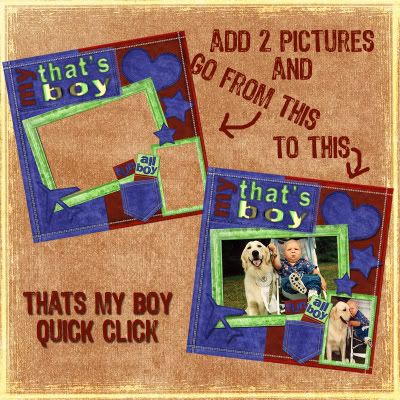If you have 5 hours a week you can complete 5 lay outs. The secret to creating more pages in less time is streamlining and organizing the way you go about creating your lay outs to take advantage of time efficiencies. For example, it really doesn’t take much more time to choose pictures for 5 pages at a time as choosing for only 1. Each of the following steps should be finished in under an hour. Follow one step a day or, if you have more time, complete more steps each day. You will be churning out beautiful pages in no time! This program is not intended for using fully completed quick clicks where all one does is place the pictures and add journaling. That already only takes a short time – rather this is intended for when you want to design pages from scratch or use a template or sketch.
Please note: The steps below are for Photoshop or Photoshop Elements. If using another program, please adjust the instructions for your program.
Step I.
Open a new file on your desktop and name it “5 Layouts”. Go through your pictures and select pictures for the 5 lay outs. Open a folder inside the “5 Layouts” for each of your proposed lay outs, naming each according to your layout idea. (For the purpose of this article I will call these folders File 1, File 2 etc.) Put your selected pictures into the corresponding folder, scanning pictures into your computer if they are not already digital.
At this point, decide if you are going to use a template, sketch or design your own layout.
Open Photoshop or Elements (or the program you are using). Now you are going to create a Photoshop file for each layout. Go to File 1. If you are using a template, open the template and paste the pictures into the picture layers, then save as a PSD file into the folder File 1.
If you are designing your own layout or using a sketch, open a new Photoshop document the size you want your completed page to be. (For example 12 x 12 inches or 8 x 10 inches at 300dpi.) Drag the pictures into your new document. Each picture should be on its own layer. Save as a PSD file into the folder File 1. If you are using a sketch, also place it in the folder File 1. Follow these same steps for folders File 2, 3, 4, and 5.
When you are finished Step 1 you should have a folder on your desktop called “5 Layouts.” Inside this folder you should have 5 files each one containing pictures, a PSD file with the pictures in it and if applicable a sketch. At this point you can delete the individual pictures in these files as they should now be on separate layers in your PSD documents.
Step 2.
Go through each folder from File 1 to 5. Choose page kits and/or papers for each of your lay outs. Place the kits and or papers into the folders. If you are going to make pages and mats from scratch open the PSD file and create papers and mats on different layers in the file. Save the file. Don’t worry about mat size at this time unless you are using a template in which case you can color the mat layers as desired.
When you finish Step 2 should have a folder on your desktop called “5 Layouts.”
Inside this folder you should have 5 folders each containing a PSD file. If you are creating your own papers and mats, these will have been created and saved in the PSD file, otherwise each folder will also contain page kits and/or papers.
Step 3.
Open each PSD file. Make or find embellishments. Put on their own layers in the PSD file. Create a Title or find Word Art for the title and place on another layer in each PSD file.
When you finish Step 3 should have a folder on your desktop called “5 Layouts.”
Inside this folder you should have 5 folders each containing a PSD file. Each PSD file will contain pictures, embellishments, a title and papers and mats if you are creating your own. Each folder will also contain page kits and/or papers if you are not designing these yourself.
Step 4.
Open each PSD file. Arrange your papers, mats, pictures, embellishments and title in your layout according to the sketch, template or your own design. This is the fun part!
When you finish Step 4 should have a folder on your desktop called “5 Layouts.”
Inside this folder you should have 5 folders each containing a PSD file. Each PSD file will a have almost complete layout including pictures, mats, embellishments, papers and a title.
Step 5.
Finishing touches! Open each PSD file. Add journaling. You are finished! Save and print.
Once you get used to this you will be able to do more at once. When you purchase a template or kit – put it in a file waiting for some pictures to scrap! Make your life easier by checking out the beautiful page kits at DIGI SCRAPPERS CORNER!
Hope this article helps you design more pages. Please let me know!